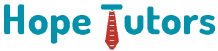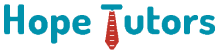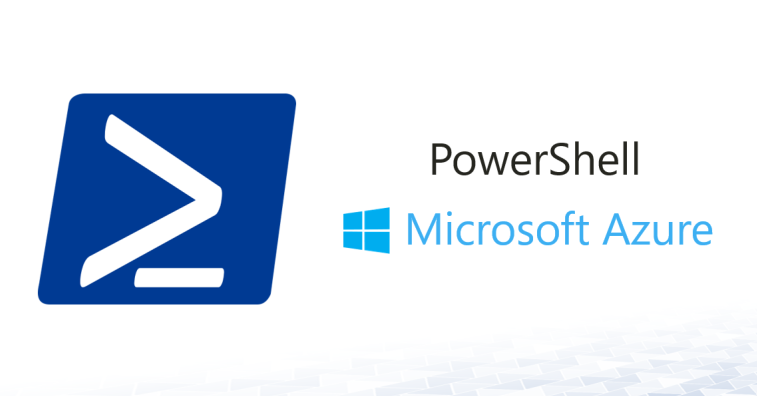
Please refer the following article for details about Microsoft Azure Certifications: https://www.hopetutors.com/blog/uncategorized/new-microsoft-azure-certifications-path-in-2019/We have already discussed about the Azure in our previous article. Also, we have talk about its feature, deployment and its service. We also discussed about how we are connected with the cloud service. Also, we see a short comparison with Azure and AWS. I think you have already started working with Azure. If it is so, then you need many of its capabilities. It is definitely possible with the help of Azure PowerShell. Now let’s see in detail about the Azure PowerShell as well as its working. Also, we are going to see its advantages.
What is mean by Azure PowerShell?
We can call it as extended version of the Windows PowerShell. It helps the windows users to control the robust functions of Azure. Programmers of the Azure PowerShell uses the present script known as cmdlets. This is to perform the most complex task such as provisioning VMs / creating a cloud service. This is generally achieved by using the command line. APS also work as programming just for automating the task. Few users say that the terminal is unfinished. Also, it is lacking in the support. But some users say it is very easy to use for more tasks which are intensive.
Working of APS:
APS works with the help of mini scripts known as cmdlets for performing more powerful. This is very common task of Microsoft Azure with extension version of the windows PowerShell. The users can able to enter as personal cmdlet without sign in. This is achieved with the command line for creating a new VM. Other function include configuration of VM, moving the contents from local to storage blogs of Azure. Also, new resource group creation. We can also use script for automating our cmdlets uses.
How we can install APS?
It works as the Windows PowerShell extending with their own modules & cmdlets. With the help of command line programmers can able to enter the cmdlets easily. We can also able to work programming. It is just for automating the more complex task. Especially in Azure cloud.
For using this APS, first we want to install the Azure. For this we need subscription for Azure. Even though there is a free trial version available there.
Installing APS:
Once we done with the installation of Azure, we need to install APS. For this first we want to sign into management portal of Azure. Then we should click the download tab. Select the command line tool and then click the Windows PowerShell Installation. We can also download this gallery of the PowerShell.
How to connect with the account of Azure?
Using the console of the Windows PowerShell or using ISE of PowerShell we can able to run the APS cmdlets.
Once APS is downloaded, we can able to connect with the account of Azure. Then we can run the cmdlets very easily.
Cloud Shell of Azure:
In 2017 Microsoft releases Cloud Shell of Azure. This is developed in the Portal of Azure. This helps us to use APS very easily. We don’t want to authenticate your account. Even this provides us more storage for saving the script.
How APS helps?
The GUI of Azure help us for controlling most of the services of Azure. This is achieved with more effectively. We can say this as when the programmers need to speed up the usages of Azure. Also, for automating the process for saving the time & hassle. They have designed APS in such a way by keeping speed as well as automation in their mind. This leads to the main success of APS.
Generally, programmers are using APS cmdlets for creating & managing multiple VMs. This system is very easy for developing the environment for testing new script.
Following are few benefits of APS. They are,
Creating new VM:
For this we have to use New-AzureRmVm cmdlets. First, we want to create config object of Azure Rm. This will save more time for data entries in the Portal forms of Azure.
Configuration of VM:
For running the script files in the VM is done by using Set-AzureRmVmCustomerScriptExtension cmdlets. This is possible without log in it.
Moving the Content:
For moving the content from the local machine to storage Blob of the Azure, we should use Set-AzureStorageBlobContent cmdlets. This way is hassle free.
Creating new group of resource:
For this we have to use New-AzureRmResourceGroup cmdlets. Controlling and tracking the environment without more work is very easy.
Excellent Practices:
We already know APS is an extended version of Windows PowerShell. This kind of practices is a mixture of rules. Both of Azure as well as PowerShell. Following are some of them. They are,
● Validation of Data.
● Handling the error.
● cmdlets names should be used fully.
● Supporting the premium storage.
Conclusion:
I hope now you came to understand about APS. All the above sessions give you more interest in working with the APS. Learning APS will boost your carrier. For learning APS please enrolled with hope tutors. I hope this article values your time.