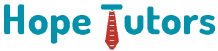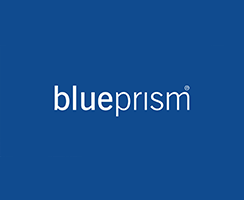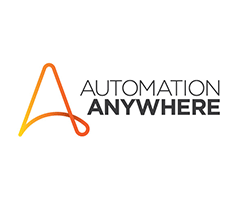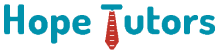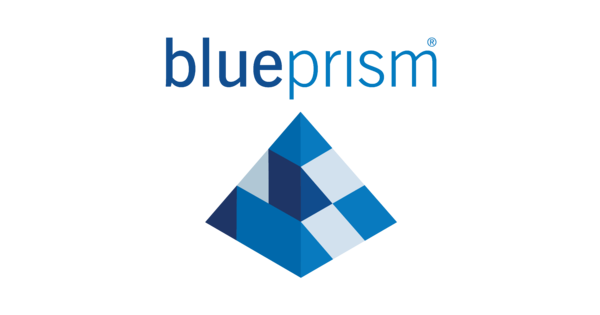
1. Introduction
1.1 Robotic Automation of Blue Prism
Blue Prism is one of the process automation tools and in this process of automating the robotized software propels the application software as a human would. Just taking into account the user interface (UI) of the already existing application software, Blue Prism automates the entire process without necessarily being integrated.
Manual and repetitive back-office administrative processes could be effectively automated with Blue Prism, thus minimizing the managing cost and increasing the authenticity by generating a workforce in a virtual environment.
Blue Prism’s automation process is developed by the set of operational teams and maintained in the virtual framework and configured through the compound network of applicative deployment programs.
2. Process Studio
Generally, the Blue Prism process resembles a business flow diagram as the process itself generated to be a diagram. The automation processes basically come into being from the area called Process Studio, and all the key notations are reminiscent of the usual flow diagram.
But unlike the ordinary two-dimensional reflection of the processes, the Blue Prism diagrams are rather graphical in nature and they maneuver the data, make independent decisions, and infer calculations.
2.1 Run a Process
Being a graphic manifest, a Blue Prism process can run in Process Studio. There is a toolbar that has the command toggles.
Here is the example exercise for opening and running a Blue Prism process.
2.1.1 Open and Run a Process
- Sign in Blue Prism
- Choose the menu file and open the window
- Follow that wizard and open Example Process
- In Process Studio there is a Go toggle button and click it to start the process
- Here the diagram flow is accentuated in orange color
- Press “Reset” and then press “Go” again.
Here a notable point is, before re-running the process every time, press the reset button.
2.2 Fundamental Skills
There are many stages which are connected in a string with the use of links that forms the logical patterns.
We can pick the stages from the toolbar and have them put on the diagram. We can choose, move, crop, paste, and delete the stages. And by double-clicking, we can access other important properties.
By dragging the mouse and hovering it over the center of one phase to the other one we can generate the links.
2.2.1 Generate a New Process
There is a tab menu in the Blue Prism main window from which we can select “Studio”.
By right-clicking the heading under “Studio” select “Create a Process”.
And then write a short rendition of the intended Process. (It is advised to make the description of brevity so that you could review easily).
Now a new Process will open up and open it by double-clicking.
On the left-hand side of the screen, there is the Stages toolbar. Put a stage on your page by clicking and dragging it into the desired position. Do it by dragging until you have a few varying stages of the page structure.
Now there appears a blue rectangle which is highlighting the stages toolbar. The stage is highlighted once if it is added directly on the page. Click the calculation stage on the toolbar to highlight it.
Now the cursor changes and there appears the calculation stage icon right next to it. Click the process page to add a calculation stage. This reduces the efforts to retreat to the toolbar if we have many stages of the same type fold to be added.
Although we are with the calculation stage cursor we can still haul and place other stage types fold as well.
We can double-click on diverse stages if the stages are on the page so that we can view the properties.
Pin down the Save button and let the diagram be open. There is a thing to keep in mind here: When a Process is newly generated and saved, no extra information is asked for.
The expanse of Process Studio is proficiently infinite and the pan and zoom apparatuses can be utilized to operate around the given diagram. The grid lines and snap settings are always on by default settings, and these can be turned off if needs be.
Some important points to be made at this phase:
- Stages are appended by clicking and hovering over the page for the existing cursor and by dragging it from the given toolbar.
- Links are generated by dragging from the concept of center to center and the edge to edge method does not relevant here.
- Most states have a single outbound link but some can have more.
- To some extensive degree, stages concede to several inward links but few stages are impossible to be linked.
- Even though many stages exists on the diagram with the single shape, some stages will have doubled it and have two parts.
2.2.2 Saving up a Process
Needless to say, it is strongly advised to save a Blue Prism diagram often while working on it. If we keep the exact diagram in this demonstration we will make an alteration and then save up the changes.
Drag and choose all the stages in there. Delete them by holding down the Delete key or with the right-clicking the mouse. Zoom out to select everything in that stage.
Now there are two stages are not deleted and this is deliberately designed. The “Start” and “Information” phases are enduring and it cannot be removed.
Add the End stage and link the Start stage to the End stage.
And now press “Save”. By default settings, every time a new process is saved Blue Prism requires for a brief and concise description of the changes.
Run the Process
Press “Go” to execute the Process and we can comprehend how the streaming of the diagram is extensively highlighted in orange color.
Press “Reset” and now “Go” with it all over again.
2.3. Process Validation
Fundamental configuration errors are easily pointed out by clicking the Validation button on the toolbar fold. The scan of the concurrent configuration and a set of basic errors and cautionary messages will be on the interface.
This procedure is helpful for sorting out the basic errors like typos and lost links and it should not be trusted too much. If there are zero errors, it should not be taken as the Process is not prone to errors that the validation does not examine the logical flow of a diagram and the liability is on the user to reduce issues like falling into an infinite loop from which it is impossible to recover back.
2.4. Resolution Stage
A Process will scarcely follow a lone path along an unbroken straight line and we probably wish to provide our Process the choice to make decisions and to go one way or another.
When the result of a Decision is true, it takes one course of a route and if the result is false, it goes to the other course.
The Decision stage is the easiest method of all to generate numerous pathways in a given Process. The Decision stage functions by assessing the outcome of an indication as either true or false. These expressions are formulaic as they are used to reckon a value of some sort and these are used in several other sorts of stages in a given time period.
2.5. Assessment Stage
Like a Resolution stage, an Assessment stage employs a declaration in its characteristics window but that comes with one notable difference:
that is an assessment stage should hold to the results from its expression, while a Resolution stage only employs its final result, whether it is True or False, to opt either path. An assessment stage strives to figure out a value and pile it up in the storage facility.
2.6. Data Items
These four-sided phases work as the storage facility for values like numbers, texts, and dates. A programming juxtaposition can be done by posing a Data Item to a relevant variable
.
2.7. Revisiting the ideas
- Creating a Process resembles exactly building a flowchart diagram.
- Toolbars are utilized to set, navigate, resize, copy, remove, and connect the stages.
- The “Go” button begins the Process
- The “Reset” button initiates the Process to run all over again, thus resetting Data Items to the beginning values.
- Flow navigation is altered with a Decision stage to do an expression that is either true or false.
- Data Items are used as place keepers for values in a stage.
- Calculation stages avail expressions to compute new values for Data Items
- Data Items can have an start-up value and a concurrent value.